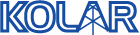
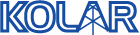
Users are the individual people who use the web site. Each person who uses KOLAR needs their own personal account. To get an account, go to the KOLAR home page and at the bottom of the log-in area click on "Register a new account."
A Group is a company, a government agency or a county. Each user is a member of at least one group. Some people, like contractors, are members of a number of groups.
So, each person has a User account and each company has a Group.